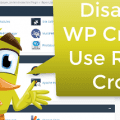How to download older versions of wordpress plugins

WordPress plugins are crucial for adding and extending functionality to WordPress websites. However, updates to plugins can sometimes introduce bugs or incompatibility issues with your WordPress theme or other plugins. In such cases, reverting to an older version of the plugin can be a temporary workaround until the issues are resolved. This blog post guides you through the process of downloading older versions of WordPress plugins.
Why Download an Older Version?
There are several reasons why you might need to download and install an older version of a WordPress plugin:
- Compatibility: The latest version might not be compatible with your WordPress version or other installed plugins.
- Bug Fixes: New updates can sometimes introduce new bugs.
- Features: Sometimes, new updates remove features that you might find useful.
Steps to Download Older Versions of WordPress Plugins
Downloading an older version of a WordPress plugin is straightforward. Follow these steps:
1. Visit the Plugin Page
Go to the WordPress Plugin Directory and search for the plugin you need. Once on the plugin’s page, click on the “Advanced View” option available on the right side of the page.
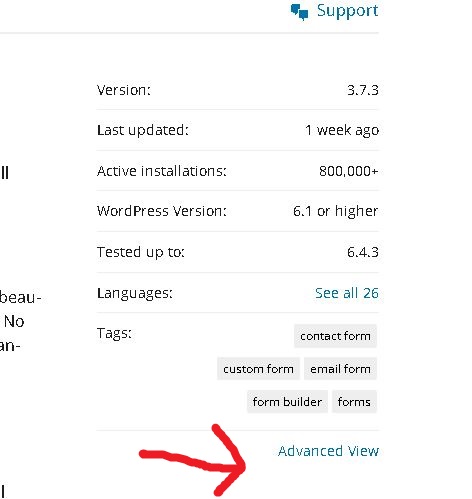
2. Access Previous Versions
In the Advanced View, scroll down to the bottom of the page. Here, you will find a section titled “Previous Versions.” Select the version you need from the dropdown menu and click the “Download” button to start the download.
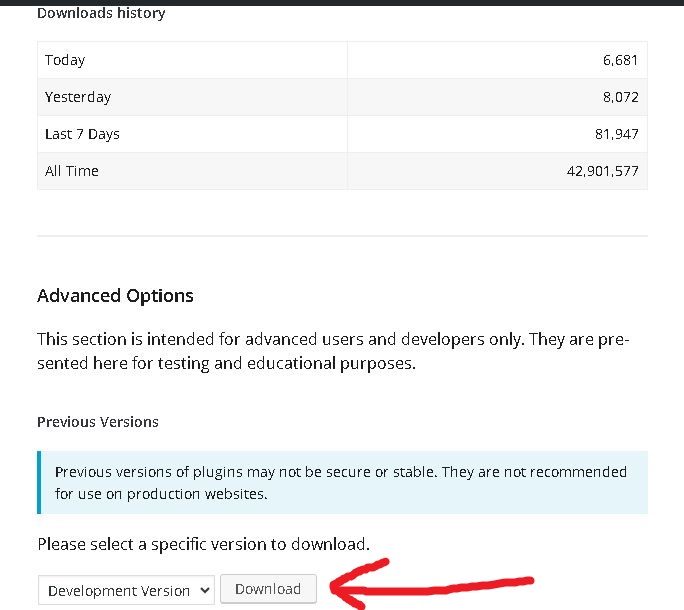
3. Install the Older Version
Before proceeding, ensure you deactivate and delete the current version of the plugin from your WordPress site. Then, go to the “Plugins” > “Add New” section of your WordPress dashboard, click on “Upload Plugin,” and choose the downloaded .zip file of the older version to install.
Important Considerations
While downloading and using an older version of a plugin can solve immediate issues, it’s not without risks:
- Security Vulnerabilities: Older versions may contain security flaws that have been fixed in newer versions.
- Lack of Support: Older versions are not supported, which means you won’t get help if something goes wrong.
- Missing Features: You may miss out on new features and improvements introduced in the updates.
Always try to resolve the issues with the latest version of the plugins by reaching out to the plugin developers or seeking help from the WordPress community. Use older versions only as a temporary solution and update to the