What is CloudFlare? How to Use CloudFlare To Improve Website Performance for Free!
I actually just started using CloudFlare just last week! First of all, it’s a FREE tool, and I cannot believe it’s actually free!
What exactly is CloudFlare?
It’s a tool to improve your website performance and security. Here are all of the cool features of using CloudFlare:
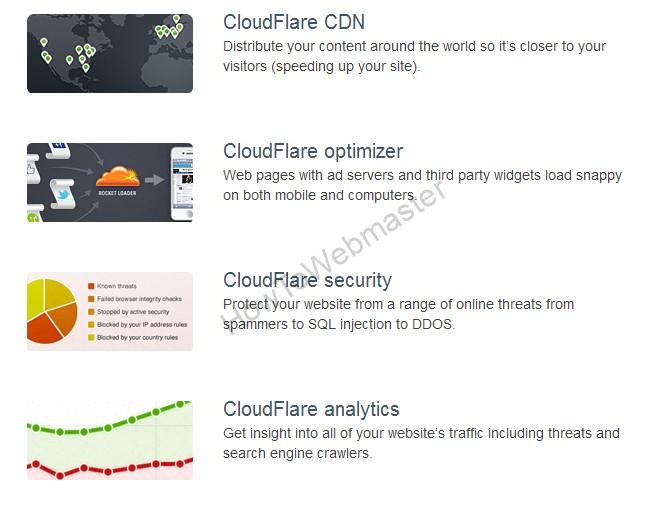
CloudFlare accelerates and protects any website online. On average, a website on CloudFlare:
- Loads 30% faster
- Uses 60% less bandwidth
- Has 65% fewer requests
- And, is way more secure.
- Bot and Threat Protection: CloudFlare uses data from Project Honey Pot and other third party sources, as well as the data from its community, to identify malicious threats online and stop the attacks before they even get to your site. You can see which threats are being stopped through your CloudFlare dashboard here.
- Spam Comments Protection: CloudFlare leverages data from third party resources to reduce the number of spam comments on your site
- Alerting Visitors of Infected Computers: CloudFlare alerts human visitors that have an infected computer that they need to take action to clean up the malware or virus on their machine. The visitor can enter a CAPTCHA to gain access to your site.
- Always Online Mode: In the event that our server is unavailable, visitors should still be able to access your site since CloudFlare serves the visitor a page from its cache.
- Lower CPU Usage: As fewer requests hit our server, this lowers the overall CPU usage of your account.
- New Statistics Stats: CloudFlare’s system keeps statistics on each hit and offers insight into search engine crawlers and threats.
So this tool basically makes your website load faster and keeps it safe, all FREE!
What’s the catch!? There’s none really, they do offer a few different pricing plans though.

BUT, so far I’ve been running a bunch of my websites on the CloudFlare free plan, and this saved me almost 50% of my bandwidth along with the increased website performance. I really haven’t found a reason to even upragde my CloudFlare plan, since the free plan is already really darn good!
Let’s take a look at inside my CloudFlare analytics for one of my website so you can see how CloudFlare has protected my site and also saved me loads of precious bandwidth.
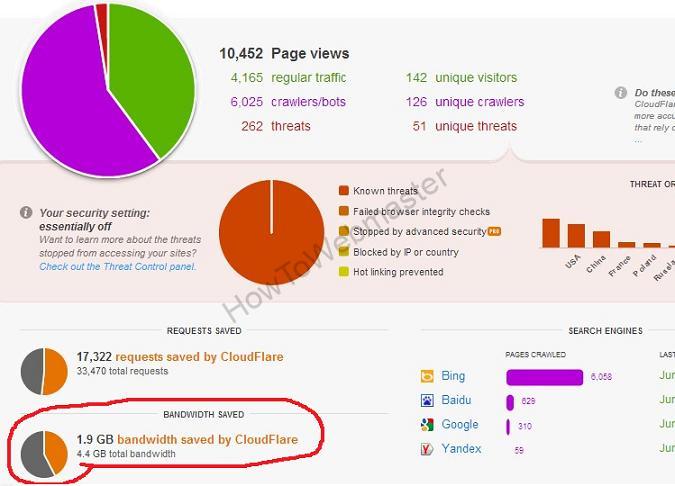
How to setup and use CloudFlare?
It took me less than 60 seconds to setup CloudFlare since it comes built-in with CPanel hosting account if you are using HostGator Like me!
Inside your CPanel account, click on the CloudFlare icon.

Next you will sign up with your email. Remember, you can use the same email for multiple websites under 1 CloudFlare account. They will send you an email with further registration info, things like full name, and password creation.

Wait a few seconds and you will see this screen below to activate CloudFlare. Simply click on the CloudFlare icon as shown below to activate.

Wait a few more seconds, and now your CloudFlare icon should turn to an orange color as seen below. That now means your CloudFlare is active on this website. You can further change your settings if you like. I recommend setting CloudFlare security setting to the lowest level or essentially off. Why? Because CloudFlare may give false positive threats to some of your visitors and thus may block some of them from seeing your site.
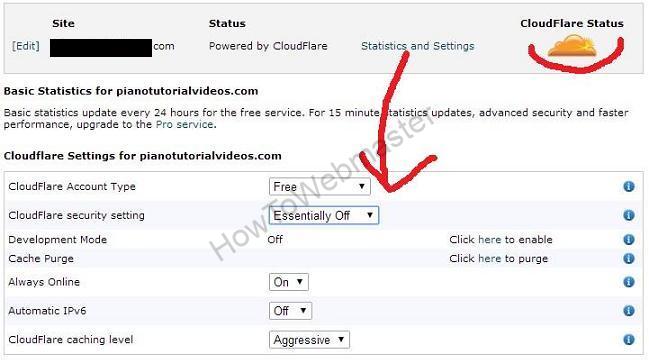
There’s only 1 more step. CloudFlare works only when you use the WWW URL of your website such as www.mywebsite.com and not mywebsite.com . So you will need to edit the .htaccess or ask your host for help in this matter. If you are using wordpress, then simply add the WWW to your URL inside the wp-admin Settings like this…
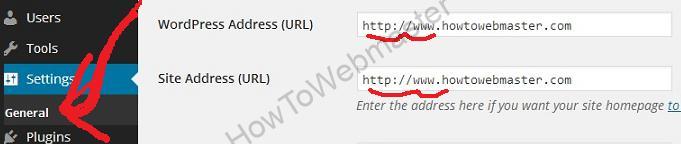
That’s ALL!
If you don’t have the Cpanel with CloudFlare built-in. Then the setup may be a whole lot more technical for some. You can find setup instructions via their site: Here is the CloudFlare FAQs page.
Limitations of the CloudFlare system:
- Currently, requests must be directed to www.$domain instead of $domain.
- CloudFlare may affect internal statistic programs that read directly from Apache logs. (CloudFlare will not affect web-based analytic programs that use JavaScript like Google Analytics.) While your logs will reflect fewer requests to your server and therefore lower load, the experience to your visitors should be unaffected.
- CloudFlare caches static content from your site. While this reduces the load on your server, it means that if you make a change to an existing static file, like an image, there may be a delay before the change appears. While you are updating your site, you can put CloudFlare in ‘Development Mode’ so changes appear immediately.
What do you think about CloudFlare? Will you be using CloudFlare for your websites? Why or why not?
Visit CloudFlare.com , or just sign up from within your CPanel.
I Highly recommend Hostgator, get your first month of hosting for just 1 Cent!




I like the tone of this review. It reveals the pros and cons of CloudFlare. I have often read about this tool but have not never tried it. I wish to try it.
If it has the capacity to save bandwidth and make a website load faster, then I need to install it by all means :D.
The setup and installation tutorial is easy to follow. I will test the free option to see how this service really works
This comment was shared in kingged.com – the content aggregator website where this post was shared for Internet marketers.
Sunday – Contributor to kingged.com
http://kingged.com/cloudflare-website/